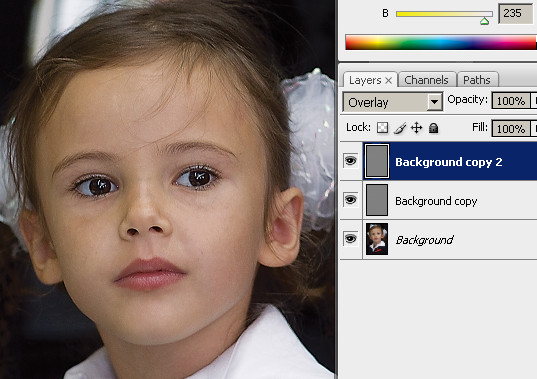ONLINE ANALOGUE PHOTOSHOP FOR QUICK TREATMENT
 In order not to occupy disk space and load the system, I do not install some programs on my laptop, including Photoshop. An intelligent color correction on a laptop monitor never goes out, and it is also not very convenient to clean the garbage and clean the skin with a touchpad. However, it also happens that the computer is not at hand, and an elementary correction of photographs is sometimes required.
In order not to occupy disk space and load the system, I do not install some programs on my laptop, including Photoshop. An intelligent color correction on a laptop monitor never goes out, and it is also not very convenient to clean the garbage and clean the skin with a touchpad. However, it also happens that the computer is not at hand, and an elementary correction of photographs is sometimes required.
For this purpose I use Photoshop online, more precisely, not quite Photoshop, but its online analogue Pixlr. For a quick correction, it has all the basic tools (in the picture above – the vertical panel on the right), as well as many features that are in the usual Photoshop (menu above).
After downloading, the editor offers to open the photo in many ways. You can download from your computer, you can open from the link:
I usually always start processing with a tone and color correction, so when I first met, I immediately looked in the menu to make sure if my favorite and most flexible tool, Curves, is there. Usually, simplified editors lack the tools for advanced correction, but this case is an exception:
There are still curves here. And, which is nice, there are all sorts of presets for them. For example, a set of curves Vintage 60s offers a kind of retro.
There is also a nice Warmer preset (Warmer), which can make a cold photo more warm in tones:
The opposite effect can be achieved using the Colder setting. Attentive, for sure, have already noticed that the preset is configured in the list of the window “Presets”.
But I didn’t find my favorite High Pass filter, which I use for sharpening (how I do it, I told here). Poke my nose if you find me. Maybe his name was somehow unsuccessfully translated into Russian.
For sharpening, there are two filters “Sharpness” and “Unsharp Mask” in the “Filter” menu. “Sharpness” increases the sharpness at the edges automatically, that is, to enhance or reduce this effect using the parameters will not work. But the “Unsharp Mask” has parameters:
But it is inconvenient that the radius starts from one. For small pictures, this is too large a radius. Therefore, if you use this filter, be careful not to overshadow the picture. This can be achieved by increasing the “Threshold” and reducing the “Number.”
The online photoshop supports layers, blending modes and masks. That is, you can adjust individual areas as conveniently as in Photoshop. There is support for hot keys. In any case, I was able to create a new layer using the command Ctrl + J, the same as in Photoshop. But the cancellation of the command Ctrl + Z did not work for me.
A little about the shortcomings. In the menu, I did not find support for other color spaces other than RGB. There are not many filters, and the menu, as compared with Photoshop, is rather scarce. For a beginner, of course, the drawback would be an absolute “spear method”, because the interface of an online photoshop, like its big brother, is far from intuitive. However, if you know where to click, you will understand the program very quickly. I was able to carry out an elementary correction of a photo with a camera in just a minute.
Well, in general, a great program to replace stationary Photoshop. Besides, very fast. At least, on an old laptop with 1 GB of RAM it was very pleasant to work. Who knows what Photoshop is on low-powered machines, he will understand me.